THIS IS A DRAFT, AND IT IS SHAMEFULLY COPIED FROM THIS TUTORIAL
Sozi is a small program that can play animated presentations.
Unlike in most presentation applications, a Sozi document is not organised as a slideshow, but rather as a poster where the content of your presentation can be freely laid out. Playing such a presentation consists in a series of translations, zooms and rotations that allow to focus on the elements you want to show.
Sozi is based on open standards. It is free software distributed according to the terms of the GPL 3.0.
UPDATE : Sozi has been integrated in Dia master.
Only Sozi version <= 13 is supported.
You can optionaly rely on a system wide installation of sozi, or use the dia's builtin one.
If you want to use the builtin one, just skip this section.
If you want to install sozi on your system get a snapshot of the project (https://github.com/senshu/Sozi/downloads). Extract the archive then build and install. Alternatively, if you are lucky, your distribution provides a package.
You can get the latest work at git://gitorious.org/dia_sozi/dia_sozi.git, then follow the common procedure for installing autotools source packages.
git clone https://gitorious.org/dia_sozi/dia_sozi.git
cd dia_sozi
./autogen.sh [--with-sozi-path=/path/to/your/sozi/installation]
make
make install
If you are in a hurry, or if you are lazy, download the example file below and open it with Dia.
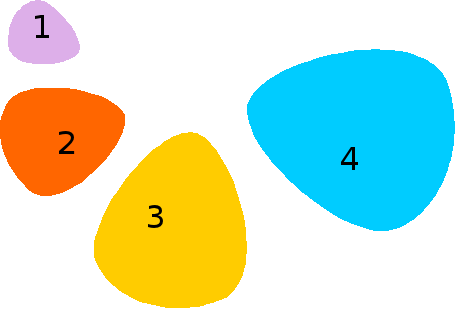
If you prefer to do it yourself, start a new document and draw some elements for your presentation.
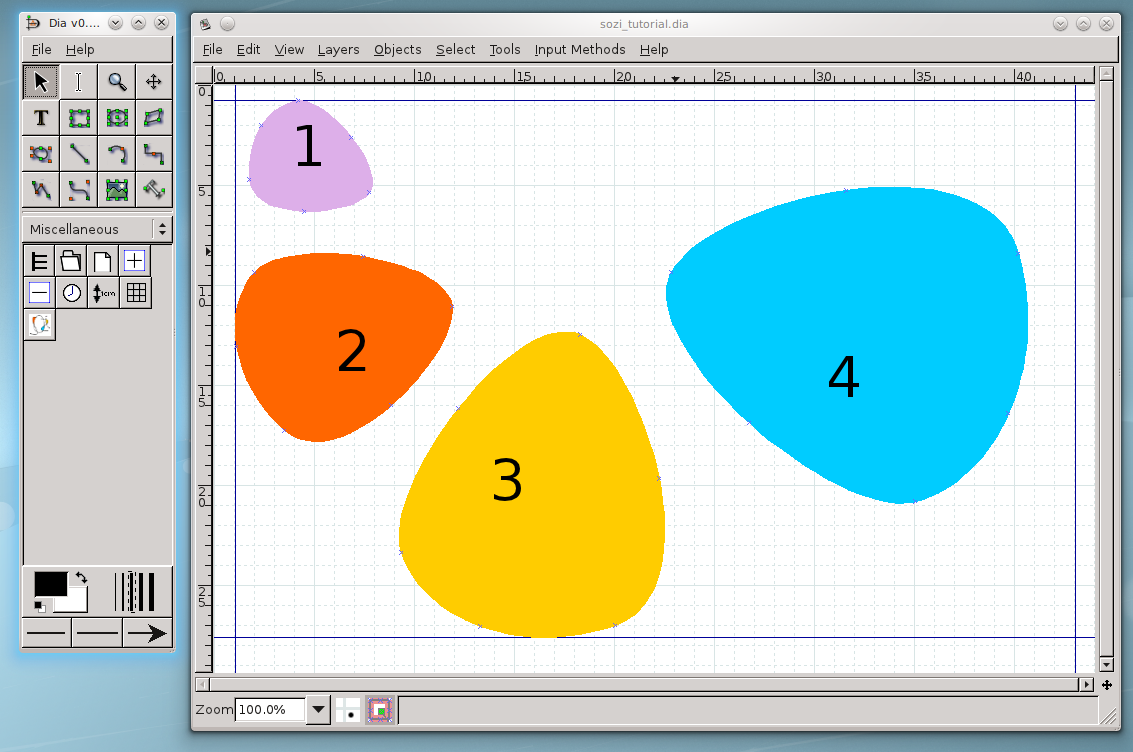
Draw a polygon for each frame of your presentation : select the "Sozi" sheet, then press the "Frame" object.
The frames can be interactiveley rotated with [shift]+[left drag].
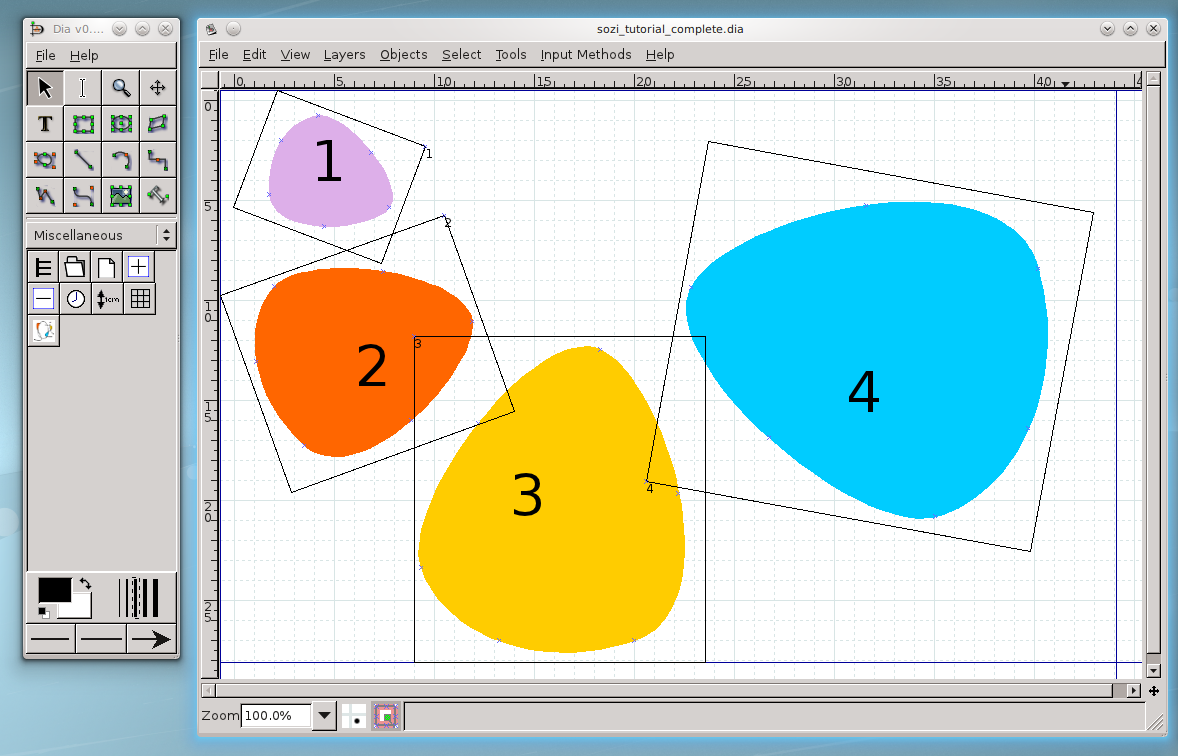
You can select the reference point for scaling in the properties dialog.
Select a frame, then double click on it.
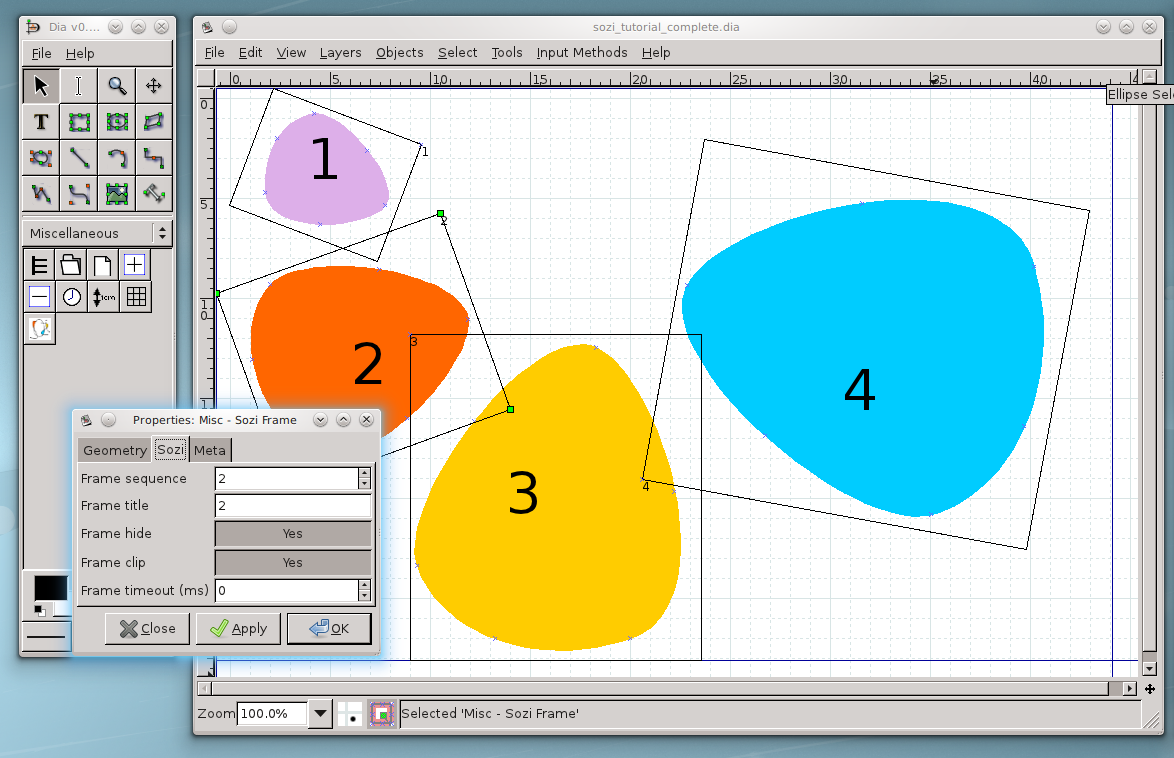
You can set the title, the sequence, ... of the frame.
Save your dia document or use this one.
Export to svg (not cairo svg).
Here is the completed SVG document :
Hit 't' for having a table of content, use the scroll button for zooming in out, and grab the document for navigaton (memo).